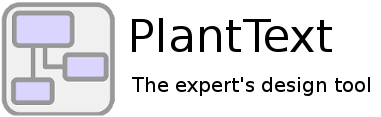Managing your diagrams is simple and flexible with PlantText. Whether you’re drafting a quick sketch or refining a complex model, you can save your work directly in your browser’s local storage, import and export files from your computer, or sync with your GitHub account if you’re a PlantText Pro user. And with the auto-refresh option, your diagrams update every few seconds, so you can focus on the content, not the clicks.
Let’s look at a few of the different ways you can ensure your diagrams are saved and stored as long as you want them to be and where you want them to be.
The “Refresh” Setting, Kinda Like Autosave

Here’s something you might not know: by checking the little “Refresh” box at the bottom of the editor, your diagram will automatically save every 5 seconds. Enable this setting to keep your work up to date while you edit and ensure nothing gets lost mid-flow.
Prefer saving manually? No problem. The “Save & Refresh” button updates and saves your diagram on the spot. If you like using shortcuts, you can also press Alt + Enter (or Cmd + Enter on Mac) to do the same.
“Save As”

“Save as” (circled below) works just like you’d expect.
Want to save a new version of your diagram without overwriting the current one? Click “Save As” (circled in the image above). Give your diagram a name, and now you’ve got a separate file—perfect for branching off ideas, backing up earlier versions, or experimenting without worry.
File Manager

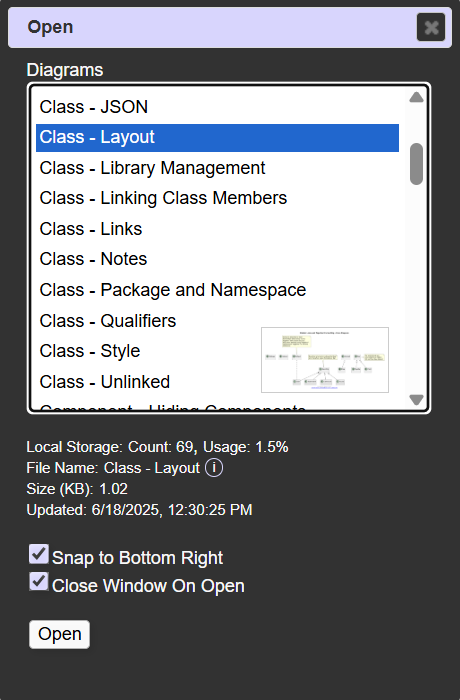
So where do all these saved diagrams go?
Click the File Manager button (circled above) to view and manage all your saved files. Then click on a file name to see a handy little preview of your diagram for quick and easy file identification.
Need more control? You can move the file manager window anywhere on the screen and make it any size you want. Activating “Snap to Bottom Right” will pin the window there, even when you reopen it. Want it to auto-close after opening a diagram? Enable the “Close Window On Open” checkbox.
GitHub
What if I don’t want to store my diagrams in PlantText’s file storage?
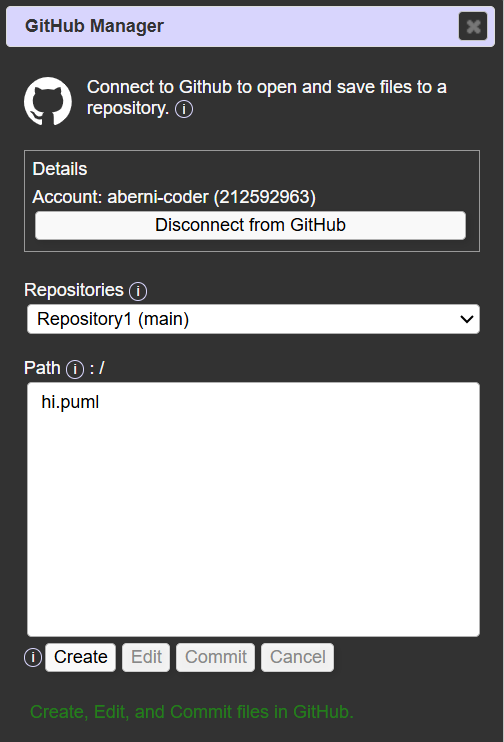
With PlantText Pro, you get full integration with GitHub, one of the most popular platforms for developers and coders. Once linked, you can select a repository and either create a new diagram file or edit an existing one, right from the PlantText editor.
Here’s how it works:
- Choose an existing GitHub file to edit or create a new one
- The PlantText editor opens the file and stores a temporary version of the GitHub file locally while you edit.
- When you’re finished, hit “Commit” to update the GitHub file.
- PlantText then updates your GitHub repository to reflect your latest changes and asks you if you would like to delete the local file
Don’t forget, if you want to edit an existing GitHub file in PlantText, make sure it ends in “.puml” or “.txt” for your PlantUML files. You can also work with “.json” and “.yaml” as well, since those data formats are supported in PlantText as well.
And by the way, if you’ve never used GitHub, don’t be afraid to try it! It’s extremely simple to create an account and has all sorts of different functionalities for anyone who’s ever used code.
Exporting and Backups
Want full control? You can always export your diagram to your own device.
Just click the Export button (circled below), and you’ll get a downloadable copy of your file, which is then safe and sound on your computer’s file storage.

If you’d like to backup all your diagrams in one big file, you can use the “Backup All” button to bundle all your diagrams together and store them in one file on your computer. The circled button below does the trick.

A Last Word on Different File Extensions
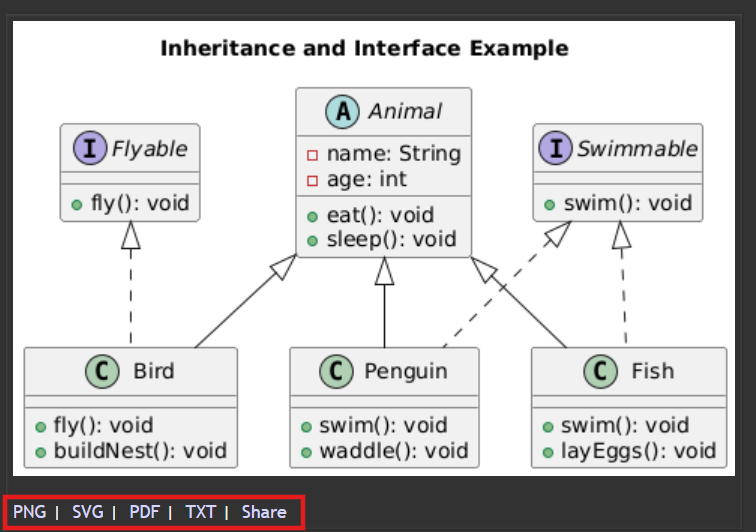
So, you’ve learned how to save and manage your diagrams. But, what if you want to view the diagram image in different formats?
The key is the section boxed in red in the image to the right. Just click the file type you want, and a new window will open with your diagram rendered in that format, ready to download or share.
Want to quickly send your diagram to someone else? Just click “Share” to generate a link that opens your diagram directly in the PlantText editor. In fact, the diagram is automatically saved to the browser local storage when the link is clicked. It’s a fast, easy way to show off your work, and to spread a little PlantText magic 🙂
With these tools at your disposal, you’ll never lose a diagram again—no matter where or how you work!